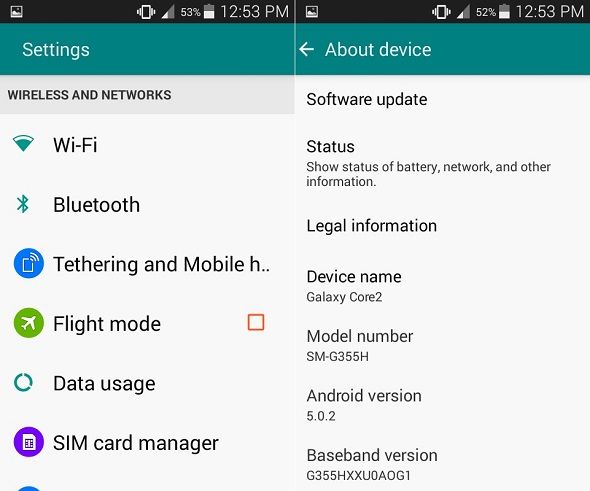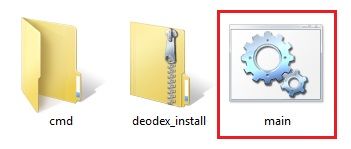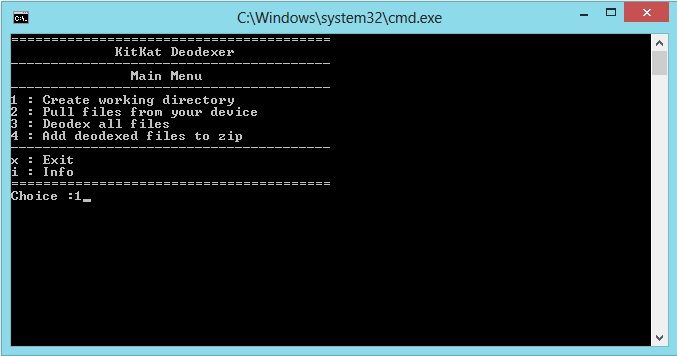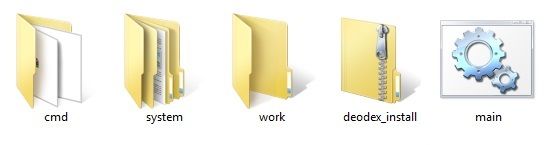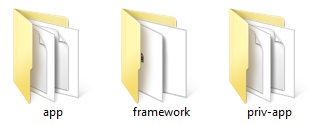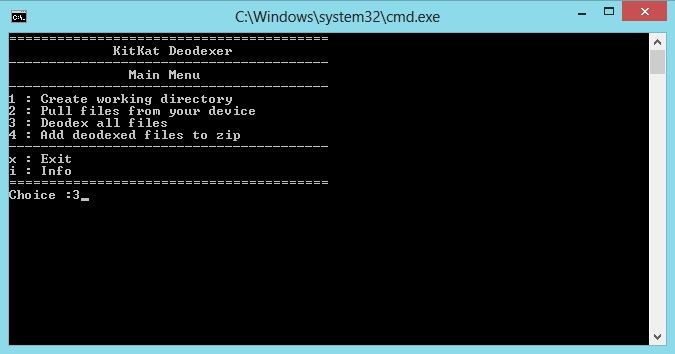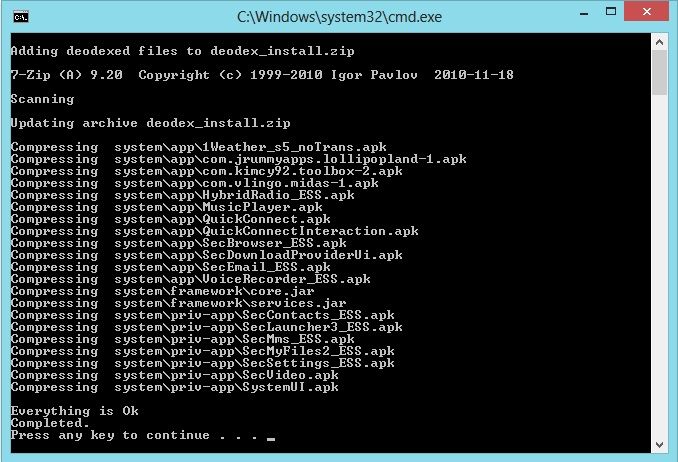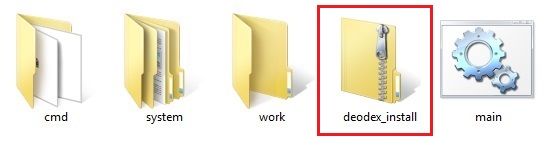But nothing happened which disappointed many Core 2 users. Finally, some well-known developers with their hard work launched the unofficial Android 5.0.2 Lollipop-based custom ROM, especially for Samsung Galaxy Core 2 SM-G355H smartphone. This ROM is completely stable, fast, and less laggy. If you are interested in flashing this latest Android 5.0.2 Lollipop-based ROM on your Galaxy Core 2 SM-G355H then proceed ahead.
Screenshot
Disclaimer
The steps given below are risky. Neither we at Droid Thunder nor the developers will be held liable for any damage. Proceed with caution.
Compatibility
This Android 5.0.2 Lollipop ROM is only for Samsung Galaxy Core 2 with model number SM-G355H. Do not flash this software update on any other device. It might brick your mobile.
Requirements
Make sure you’ve charged your phone at least up to 60% to decrease the risk of interruption. Back up your contacts, messages, call logs, memos, etc. This is important as everything gets wiped in this process. Moreover, back up the EFS folder present in your phone system directory. Install Samsung USB drivers on your computer. Moreover, enable USB debugging mode in your phone settings. Besides, get root access and install CWM recovery on Galaxy Core 2.
Now let’s proceed to the actual article on how to install Android 5.0.2 Lollipop ROM on your Core 2.
Downloads
KitKat Deodexer Android 5.0.2 Lollipop
Steps to install Android 5.0.2 Lollipop on Galaxy Core 2
Download and extract the KitKat Deodexer (.zip) file on your computer. You’ll see these three files after extracting: 1.cmd 2.deodex_install.zip 3.main.bat. Now double-click on the main.bat file.
This will open a black command window. Tap any key to continue. This will open the main menu of KitKat Deodexer. To create a working directory, press 1 key and hit enter.
This will create the Work and System folders as shown below.
Now open the System folder. You’ll see three sub-folders in it: 1.app 2.framework 3.priv-app.
Connect your phone to the computer and copy the /system/app, /system/framework, /system/priv-app to the appropriate folder. You can also press 2 in the command window to automatically pull these files from your phone but I recommend doing it manually. Furthermore, type 3 in the command window to start the deodex process.
Finally, press 4 to create a flashable deodex_install zip file.
Now copy this deodex_install zip file along with the Android 5.0.2 Lollipop ROM on your phone.
Do not extract these two zip files. Then safely disconnect your phone from the computer and switch it off completely. Enter your mobile into recovery mode now. For that, press and hold the Volume up+ Home button (middle button) + Power button simultaneously. The touch won’t work in recovery mode. So use the Volume keys for navigation and use the Home button for selection. At first, take a Nandroid backup of your current ROM. After taking the backup, we’ll wipe the data and cache partitions from your phone’s internal memory. Hence, navigate to the ‘wipe data/factory reset’ option using the volume keys. Select it using the Home button. On the next screen press the Yes option to start the wiping process. Similarly, navigate to the ‘wipe cache partition’ option and clear the caches present. Note that this step will clear entire data from your phone’s internal memory. Return to the main menu and select the Advanced option. On the next screen select the Reboot Recovery option. Wait until you boot again into recovery. Moreover, select the ‘install zip from SD card’ option. On the next page, select the ‘choose zip from SD card’ option. This will show you all the data present on your external SD card. Simply select the deodex_install zip file which you copied earlier. On the next screen select the ‘Yes’ option to start the flashing process. Similarly, install Android 5.0.2 Lollipop on Galaxy Core 2. Finally, select the ‘reboot system now’ option to restart your device. The first boot will take more time to start than usual.
Related Post: Update Galaxy Core 2 SM-G355H to Official Android 4.4.2 Firmware
Conclusion
Finally! This is how you can install Android 5.0.2 Lollipop on Galaxy Core 2 SM-G355H smartphones. To confirm the same, go to Menu > Settings > About Phone. Note that this is not official firmware from Samsung but an unofficial custom ROM. Enjoy all the latest features of Android 5.0.2 Lollipop on Galaxy Core 2. At last, if you face any difficulty, then do comment below. Notify me of follow-up comments by email. Notify me of new posts by email.
Δ Step 8 Please help me