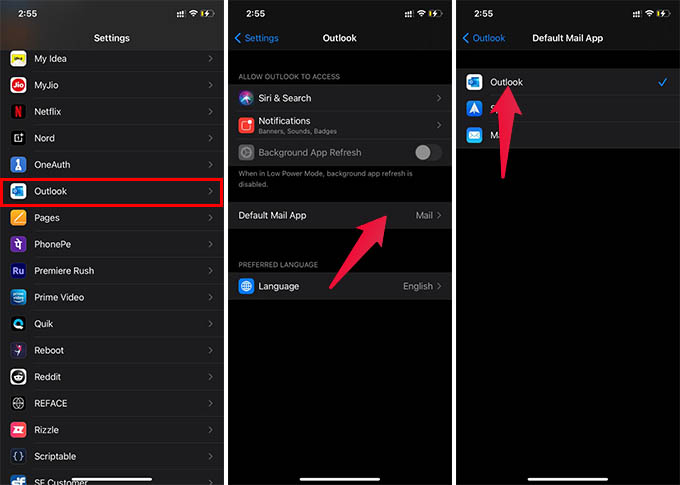Here, we will show you how to make Microsoft Outlook default mail client for iPhone.
Set Microsoft Outlook as iPhone Default Mail App
With the iOS 14 update on iPhone, you no longer have to rely on the default mail app always. You can now change the default browser and mail on the iPhone. For all your work emails, you need the Outlook mail, and here is how to make it the default mail app.
After making Microsoft Outlook as the default mail app on the iPhone, it will open Outlook to draft mails every time.
Why Should You Make Outlook as Default Mail App on iPhone
Microsoft Outlook is, of course, the most used mail platform among corporates. It can help you organize your work emails on outlook much better than on the default iPhone mail apps. There are some facts that make Outlook the most loved work email client out there.
You can set Outlook as the default mail app for iPhone. The Focused inbox helps you see important emails only to avoid distractions. You can set a mail signature, like on the default iPhone mail app. Integrated Cortana assistant to help you with email accessing. Listen to emails while on the go. Connect cloud storage like Google Drive and Dropbox to attach files in emails. Do Not Disturb mode for worktime. Organized calendar schedules. Attach available meeting timeslots within emails. FaceID protection to prevent others from accessing your emails.
By making Microsoft Outlook as the default mail app on the iPhone, you will have easy access to its hot features. There is more you can do with the Outlook mail client app on iPhone.
Δ