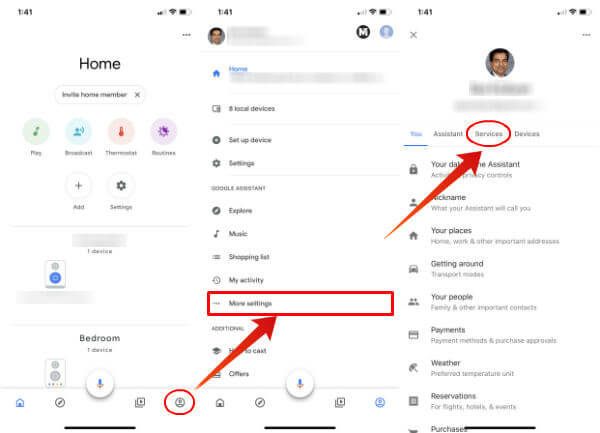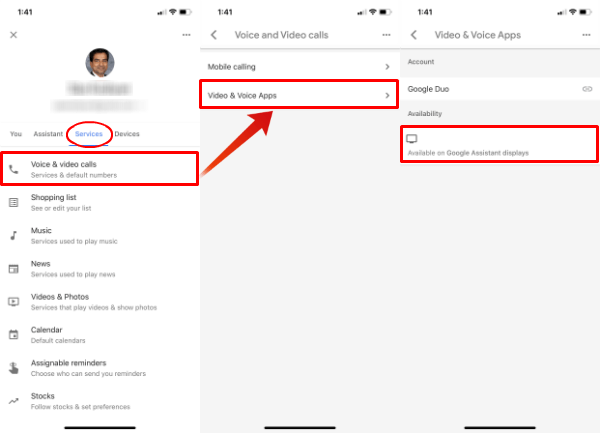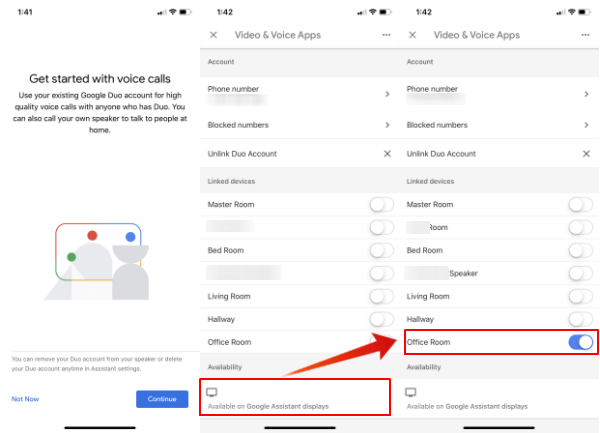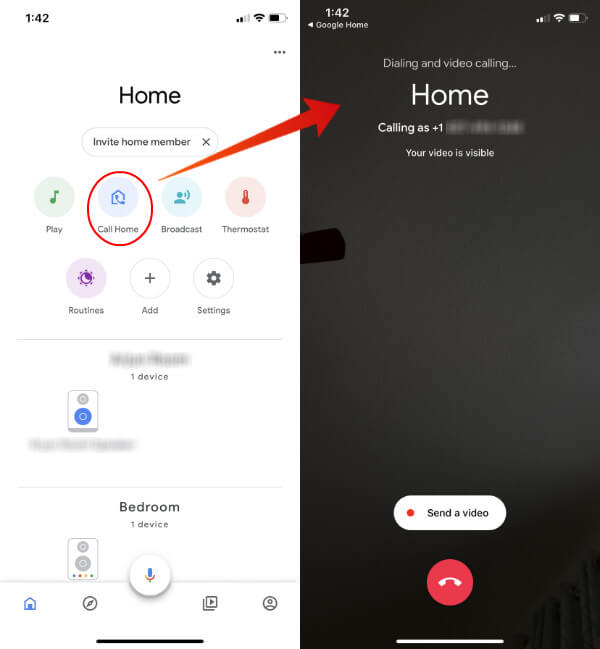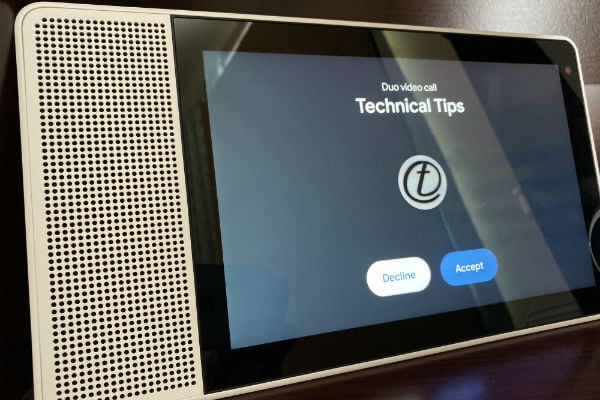Let’s follow the steps below to set up your Google Home’s Speaker for voice calls.
How to Voice Call to Google Home
Before you proceed, you first need to install the Google Duo App and login with Google account on iPhone or Android with your Gmail account. (Download for Android | iPhone). You can install and setup the Google Home app for iPhone and Android if you don’t have already. If you don’t have the smart display, you can get The Google Nest Hub ($129), Google Nest Hub Max ($229) or Lenovo Smart Displays ($139) online. Quit the Google Home App and load again if you don’t see the Call Home icon. Now you can tap on the Call Home button to start calling your Google Home smart display.
The Google Smart Display will show you your name if you already set up the Google Voice number and added as a contact in your Google account.
Setup Google Home for Voice Call
The solution will work with iPhone and Android regardless of your smartphone’s OS. However, you need the Google Assistant’s Smart Display. We have tested this with Lenovo’s Smart Display. However, this will work with Google Home’s Smart Display, too.
This feature only works in the US, although let’s hope this will roll over to other countries soon. The regular Google Home and Google Home Mini are not supported for Google Voice Call. We can wait for future updates to expand this feature to Google Home and Home Mini’s Smart Speakers.
Δ